Introduction
Add a component react, to the account list page, specially built to display a Google Maps where integrated pins show each Account’s location.
.gif)
Step-by-step instructions
1. Creating a New Module for Google Maps
Start by creating a new module. In this example, it’s named “GoogleMaps”. Then, copy its module value, as it will be used in step 3. This is done simply by clicking on it, in the top section of the module page.
.gif)
2. Creating a Temporary Aggregate and an Entity
Create a “temporary” Aggregate (it will be deleted after creating the Entity, in step 3)
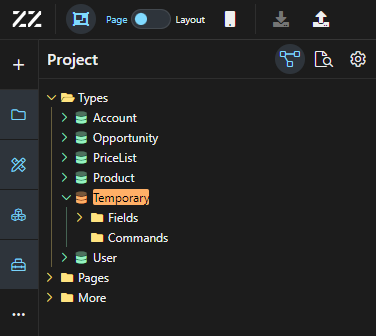
Create an Entity “GoogleMaps” under the temporary Aggregate. From the properties panel, set the base type to “component”. Then, add an attribute of text (string) type, put “moduleId” in name and paste the module value copied from step 1. From this point on, the reusable component “Google Maps” will be in the toolbox but won’t work until the Javascript code is added.
.gif)
3.Adding JavaScript Code for Google Maps API
To add the Javascript code in, copy and paste this code in the newly created module (from step 1) and save the change. To learn more about what each section of the code does, go to the last section of this How To.
Insert a google key to line 84.
.gif)
5. import React, { useEffect, useState } from "react";
6. import Box from "@esm/components/web/Box";
7.
8. const calculateCenterAndZoom = (objects) => {
9. if (objects.length === 1) {
10. const { latitude, longitude } = objects[0];
11. return {
12. center: { lat: Number(latitude), lng: Number(longitude) },
13. zoom: 5,
14. };
15. }
16.
17. let minLat = Infinity;
18. let maxLat = -Infinity;
19. let minLng = Infinity;
20. let maxLng = -Infinity;
21.
22. objects.forEach((object) => {
23. const { latitude, longitude } = object;
24. minLat = Math.min(minLat, Number(latitude));
25. maxLat = Math.max(maxLat, Number(latitude));
26. minLng = Math.min(minLng, Number(longitude));
27. maxLng = Math.max(maxLng, Number(longitude));
28. });
29.
30. const centerLat = (maxLat + minLat) / 2;
31. const centerLng = (maxLng + minLng) / 2;
32.
33. // Calculer la distance de chaque point par rapport au centre
34. const distancesFromCenter = objects.map(object => {
35. return Math.sqrt(
36. Math.pow(Number(object.latitude) - centerLat, 2) +
37. Math.pow(Number(object.longitude) - centerLng, 2)
38. );
39. });
40.
41. // Prendre une distance "cible" (dans cet exemple, la distance moyenne)
42. const avgDistanceFromCenter = distancesFromCenter.reduce((sum, d) => sum + d, 0) / distancesFromCenter.length;
43.
44. // Ajustez le zoom en fonction de cette distance cible
45. const zoom = Math.floor(Math.log2(360 / avgDistanceFromCenter) - 1);
46.
47. return {
48. center: { lat: centerLat, lng: centerLng },
49. zoom: zoom,
50. };
51. };
52.
53. const GoogleMaps = React.memo(({ data, ...props }) => {
54. const [objects, setObjects] = useState([]);
55.
56. useEffect(() => {
57. const handleDataGeocoding = () => {
58. const geocoder = new window.google.maps.Geocoder();
59.
60. data.forEach((object) => {
61. const address = `${object.streetAddress}, ${object.zipCode}, ${object.city}, ${object.stateOrProvince}, ${object.country}`;
62. geocoder.geocode({ address }, (results, status) => {
63. if (status === "OK") {
64. setObjects((prevObjects) => [
65. ...prevObjects,
66. {
67. latitude: results[0].geometry.location.lat(),
68. longitude: results[0].geometry.location.lng(),
69. name: object.name,
70. },
71. ]);
72. } else {
73. console.error("Geocode error:", status);
74. }
75. });
76. });
77. };
78.
79. if (window.google && window.google.maps) {
80. // Le script Google Maps est déjà chargé
81. handleDataGeocoding();
82. } else {
83. const script = document.createElement("script");
84. script.src = `https://maps.googleapis.com/maps/api/js?key=xxxxxxxxxxxxxxxxxxxxxxxxxxxxxxxxxxxxxxxxxxxxxxxxxxxxxxxxxx;
85. script.async = true;
86. script.defer = true;
87. document.head.appendChild(script);
88.
89. script.onload = handleDataGeocoding;
90. }
91. }, [data]);
92.
93. useEffect(() => {
94. if (objects.length > 0) {
95. const { center, zoom } = calculateCenterAndZoom(objects);
96.
97. const map = new window.google.maps.Map(document.getElementById("map"), {
98. zoomControl: true,
99. mapTypeControl: true,
100. streetViewControl: true,
101. fullscreenControl: true,
102. center: center,
103. zoom: zoom,
104. });
105.
106. objects.forEach((object) => {
107. const { latitude, longitude, name } = object;
108.
109. const marker = new window.google.maps.Marker({
110. position: { lat: Number(latitude), lng: Number(longitude) },
111. map: map,
112. title: name,
113. });
114. });
115. }
116. }, [objects]);
117.
118. return (
119. <Box>
120. <div id="map" style={{ width: "100%", height: "350px" }}></div>
121. <Box {...props}></Box>
122. </Box>
123. );
124. });
125.
126. export default GoogleMaps;4. Adding the Google Maps Component to the UI
Drag and drop the Google Map component from the toolbox to the UI of your page. An error message will appear indicating “cannot read properties of undefined”. Simply add a “Set Component Data” behavior, of type search Account to remove it and generate the map.
.gif)
5. Break-down of the JavaScript code:
CalculateCenterAndZoom:
This feature sets the map’s focus according to Accounts addresses. For example, if only one Account has an address, the zoom will be of level 5, with the map well centered on the pin. As opposed to a multiple addresses’ scenario, where the map then takes into consideration the max and min coordinates and establishes a central point.
const calculateCenterAndZoom = (objects) => {
if (objects.length === 1) {
const { latitude, longitude } = objects[0];
return {
center: { lat: Number(latitude), lng: Number(longitude) },
zoom: 5,
};
}
let minLat = Infinity;
let maxLat = -Infinity;
let minLng = Infinity;
let maxLng = -Infinity;
objects.forEach((object) => {
const { latitude, longitude } = object;
minLat = Math.min(minLat, Number(latitude));
maxLat = Math.max(maxLat, Number(latitude));
minLng = Math.min(minLng, Number(longitude));
maxLng = Math.max(maxLng, Number(longitude));
});
const centerLat = (maxLat + minLat) / 2;
const centerLng = (maxLng + minLng) / 2;
// Calculer la distance de chaque point par rapport au centre
const distancesFromCenter = objects.map(object => {
return Math.sqrt(
Math.pow(Number(object.latitude) - centerLat, 2) +
Math.pow(Number(object.longitude) - centerLng, 2)
);
});
// Prendre une distance "cible" (dans cet exemple, la distance moyenne)
const avgDistanceFromCenter = distancesFromCenter.reduce((sum, d) => sum + d, 0) / distancesFromCenter.length;
// Ajustez le zoom en fonction de cette distance cible
const zoom = Math.floor(Math.log2(360 / avgDistanceFromCenter) - 1);
return {
center: { lat: centerLat, lng: centerLng },
zoom: zoom,
};
};GoogleMaps:
This is the heart of the code. It socks the geographic coordinates obtained through “data” using Geocoding, and then converts the addresses into latitude and longitude points.
useEffect(() => {
const handleDataGeocoding = () => {
const geocoder = new window.google.maps.Geocoder();
data.forEach((object) => {
const address = `${object.streetAddress}, ${object.zipCode}, ${object.city}, ${object.stateOrProvince}, ${object.country}`;
geocoder.geocode({ address }, (results, status) => {
if (status === "OK") {
setObjects((prevObjects) => [
...prevObjects,
{
latitude: results[0].geometry.location.lat(),
longitude: results[0].geometry.location.lng(),
name: object.name,
},
]);
} else {
console.error("Geocode error:", status);
}
});
});
};
if (window.google && window.google.maps) {
// Le script Google Maps est déjà chargé
handleDataGeocoding();
} else {
const script = document.createElement("script");
script.src = `https://maps.googleapis.com/maps/api/js?key=xxxxxxxxxxxxxxxxxxxxxxxxxxxxxxxxxxxxxxxxxxxxxxxxxxxxxxxxxxxxxxxxxxxxxxxxx
script.async = true;
script.defer = true;
document.head.appendChild(script);
script.onload = handleDataGeocoding;
}
}, [data]);And with this section, le map will be initiated with the appropriate zoom and center, as well as create pin markers for each location.:
useEffect(() => {
if (objects.length > 0) {
const { center, zoom } = calculateCenterAndZoom(objects);
const map = new window.google.maps.Map(document.getElementById("map"), {
zoomControl: true,
mapTypeControl: true,
streetViewControl: true,
fullscreenControl: true,
center: center,
zoom: zoom,
});
objects.forEach((object) => {
const { latitude, longitude, name } = object;
const marker = new window.google.maps.Marker({
position: { lat: Number(latitude), lng: Number(longitude) },
map: map,
title: name,
});
});
}
}, [objects]);
Conclusion
This guide explains how to integrate the Google Maps API into a custom React component. It walks through setting up the module, adding the necessary API, and managing the geocoding of account addresses to display pins on the map. By following these steps, users can create a fully functional map display with locations based on account data.