Introduction
Let’s go over how to add a filter to a details page that has a repeater. In our example, we will add our filter to the contacts tab of an account. The data type used for filtering will be the contacts' names, which is the default option for a filter using "candidate values."
Note: For this to work, you need to have a "name," "nom," or "label" field in your repeater.
.gif)
Step-by-step instruction
1.Adding a page Filter to a Details Page with a Repeater
In the contact tab of an account, drag a "page filter" from the toolbox. Then, configure the component tab as follows:
Type: Candidate valuesCandidate values: return data.contactsAll values label: All contacts
Now, in "Live" mode, when you click on our filter, you will see the result of our query (which is the list of contacts).
.gif)
2. Applying the Filter to the Contact Repeater
On our contact repeater, add a behavior of the "applicable page filter" type.
Type: ContactFields: Contacts (id)
Note: It is important to choose the ID of our Entity to filter the data with the help of a unique field.
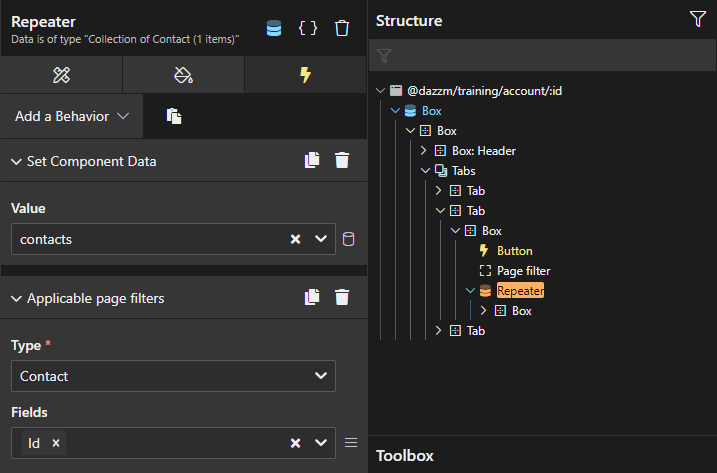
3. Testing the Filter with Live Data
Now, when selecting Laura from our dropdown menu, the filter is applied, and only her contact record is displayed.
.png)
Conclusion
Adding a candidate values filter to a details page with a repeater allows users to easily filter and display specific data, improving the efficiency of navigation and data management within the system.